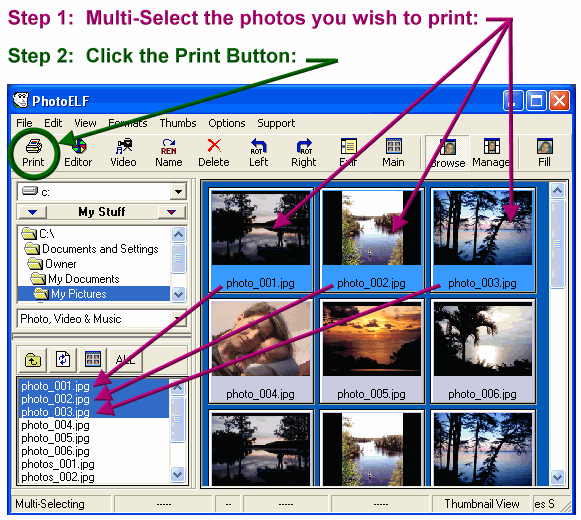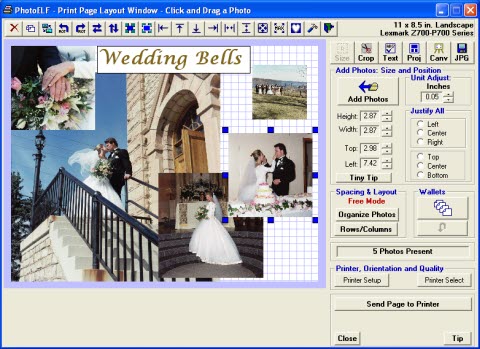First, you will need to select the photos you want and load PhotoELF's Print Window:
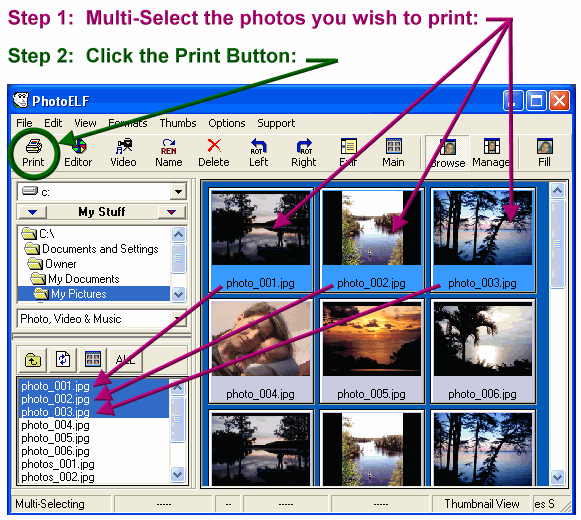
You may load up to 144 different photos onto one page.
Step 1: Multi-Select the filenames or thumbnails that you wish
to print on one page.
Step 2: Click the Print button on the toolbar.
Read: How to Multi-Select Files if you are unsure how to perform Step 1.
You can also multi-select thumbnails.
Once the print page has loaded, you will be able to do the following:
- Click and drag any photo to position it.
- Click a photo and then drag a corner to change size
- Overlap photos
- Add text
- Crop, rotate or add masks
- Right click any photo to view a menu of features
- Save Projects and Templates
- Merge the entire layout into 1 big photo
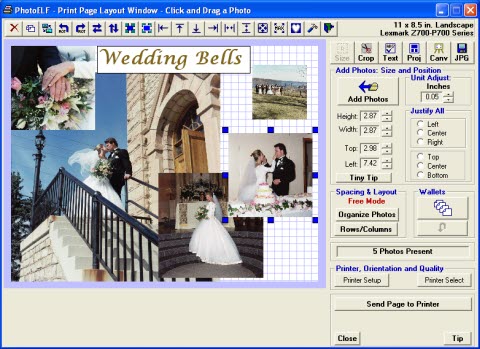
Don't be afraid to experiment with this program.
- Explore the 6 buttons in the upper right corner

- SIZE: Change size and location of photos, justify, duplicate etc.
- CROP: Make exact sizes
- Text: Add Text and captions to the layout
- PROJ: Save layouts as Projects to be openned later or save templates
- CANV: Instead of Printing, you can use the Print Window as a Canvas to layout specific size projects
- JPG: Merge your entire layout into 1 big photo and save it as a JPG for professional printing
|