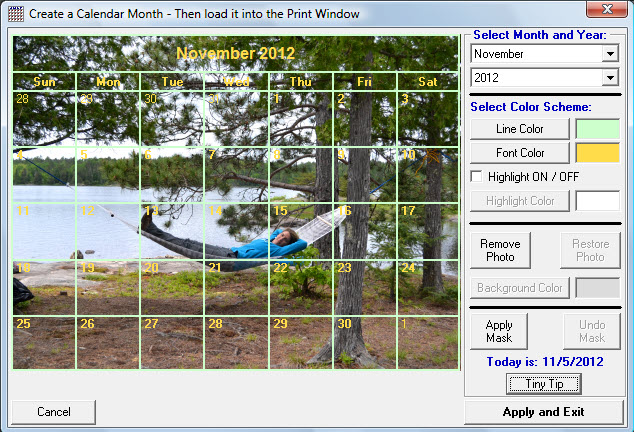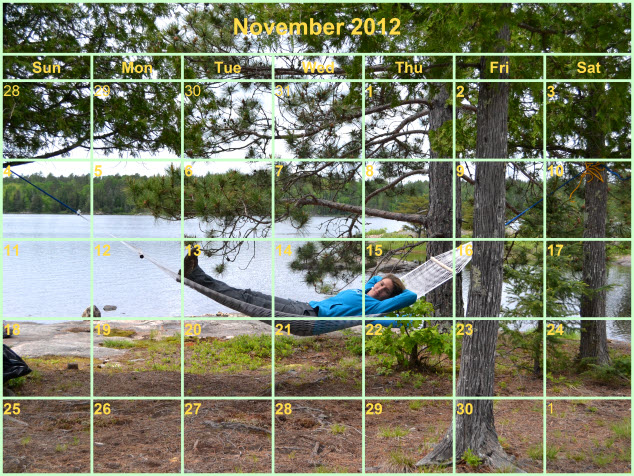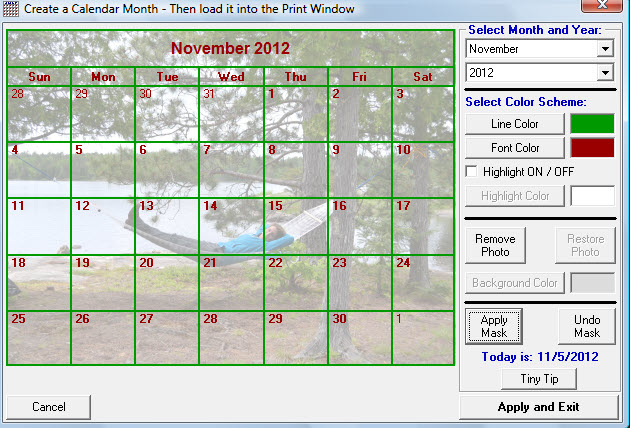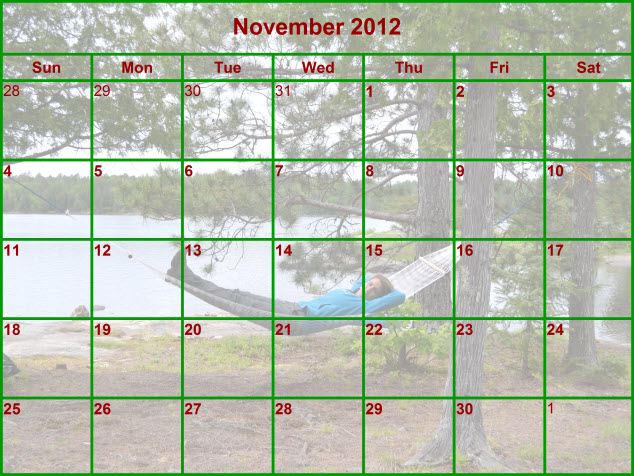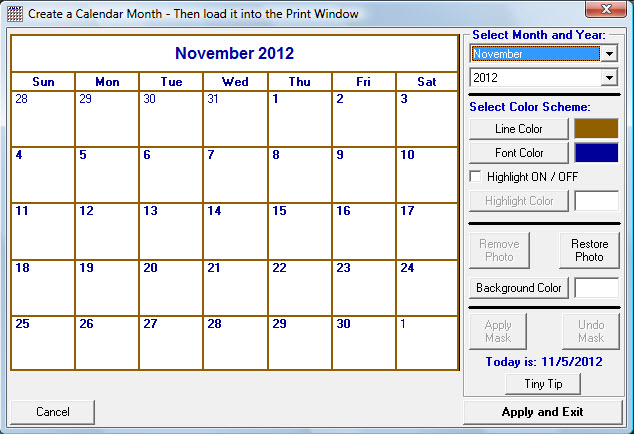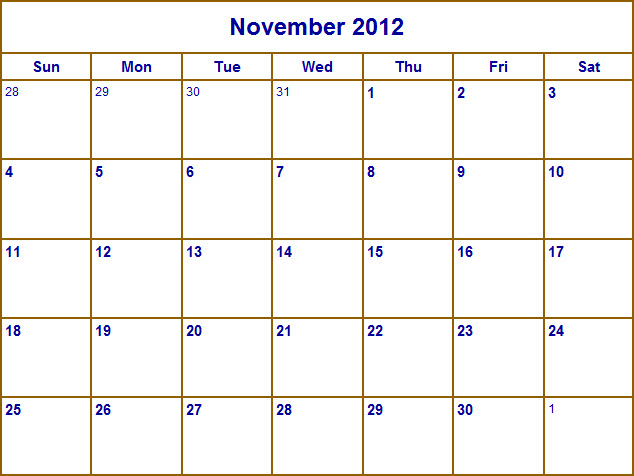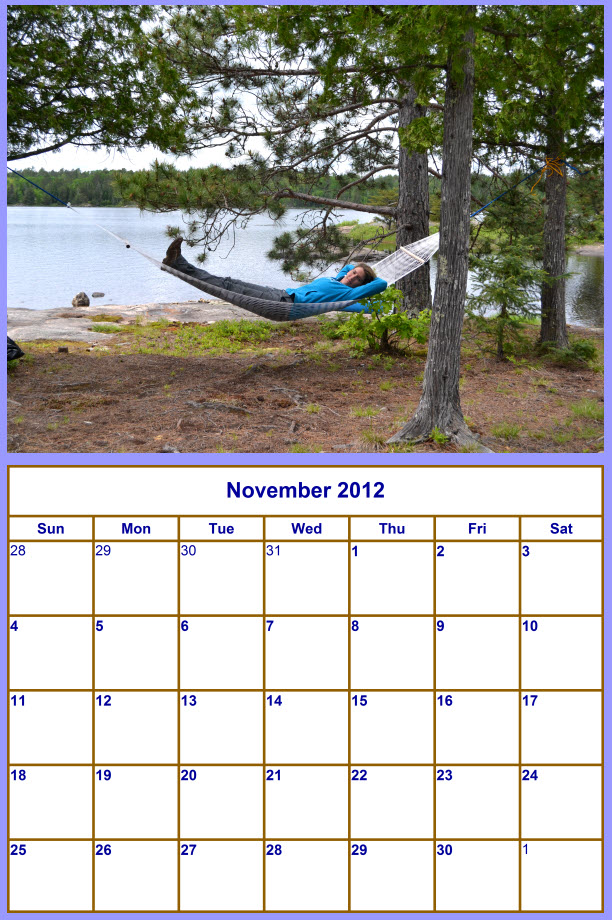Using PhotoELF's unique Photo Calendar Printing Software, you can convert any photo into a calendar and print it at home:
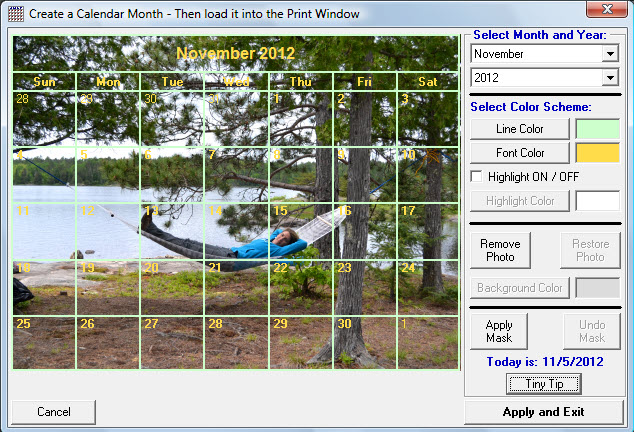
Change the colors of the lines and the dates and text.
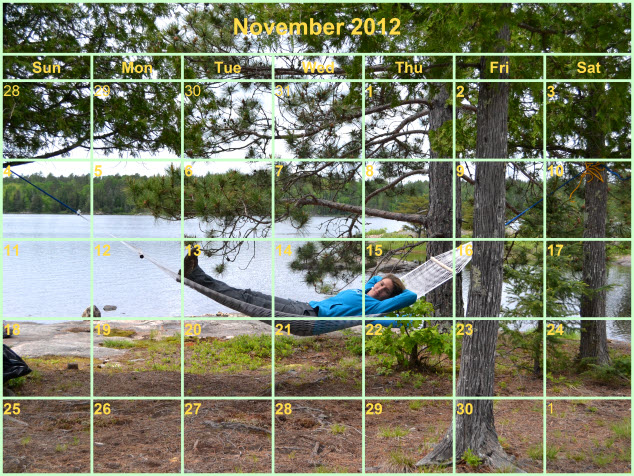
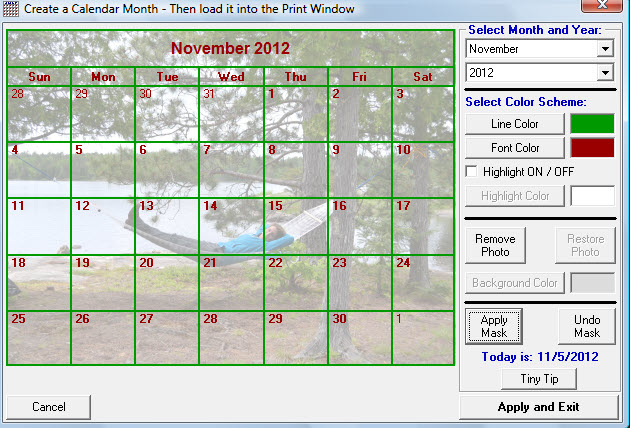
Fade the background photo for a better printing effect.
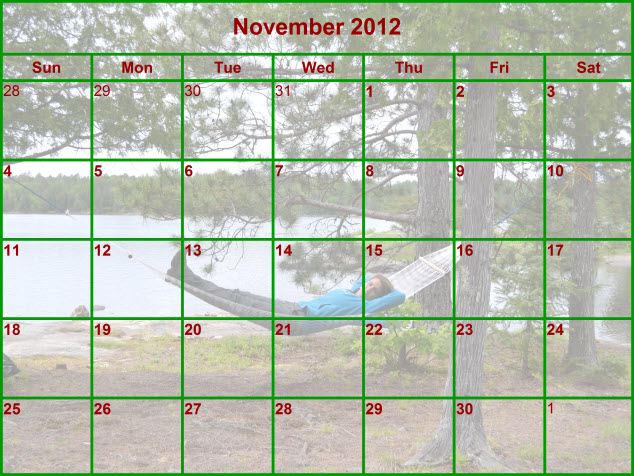
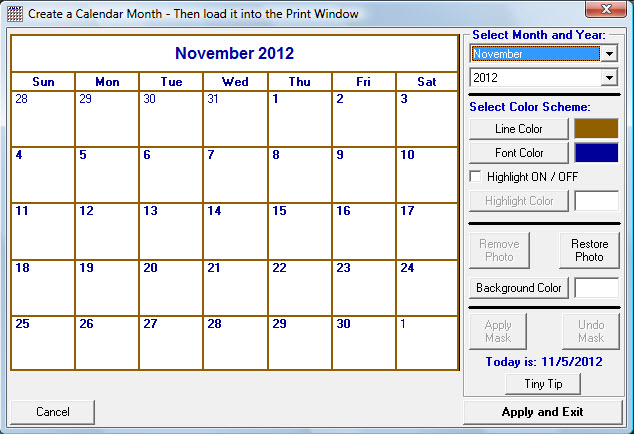
Or remove the photo entirely and just print a calendar month.
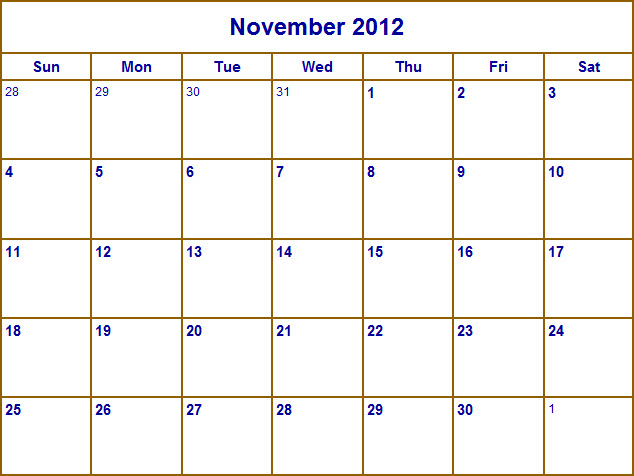
Or combine a calendar month and a photo together and make a complete calendar year with a different photo for each month.
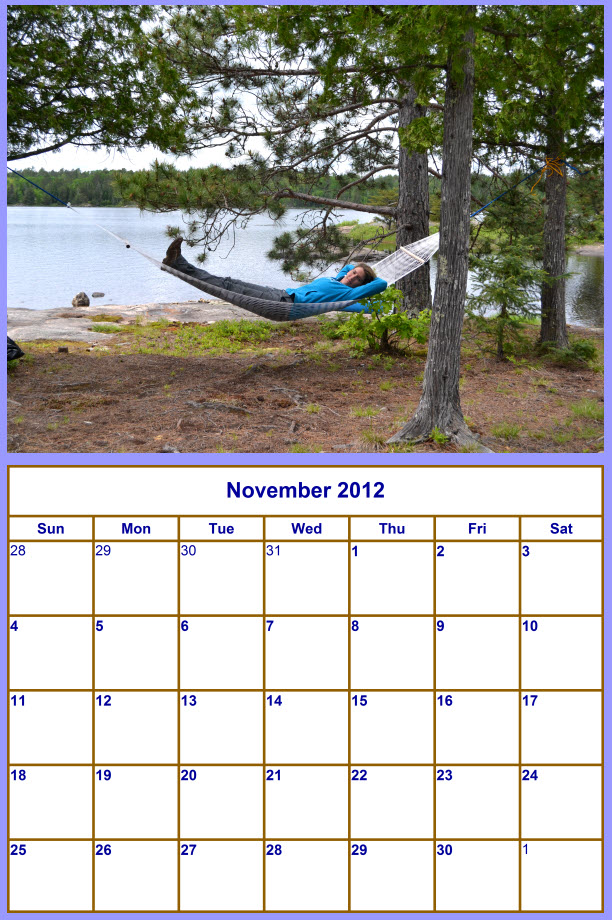
Steps for printing a photo calendar:
- Load your photo into the PhotoELF Printing Window
- Right Click the photo image and a menu will appear
- Select: "Apply Calendar"
- The Photo Calendar window will appear allowing you to make any of the modifications listed above.
- Choose the month and year for your calendar month creation
- Select Line Colors and Font Colors
- Apply a transparent mask to the photo to fade it into the background, or leave the photo as is.
- When ready, click the "Apply and Return" button to return the newly created calendar to the photo printing window.
- Once you are back in the photo printing layout window, you may adjust the size and orientation of the calendar
- When ready, click the "Send Page to Printiner" button.
|
Download PhotoELF and try it out for Free for 30 days. It is 100% fully functional. Download Page
After you install it, be sure to look in the HELP and search for: "Calendar" to help you get started
|